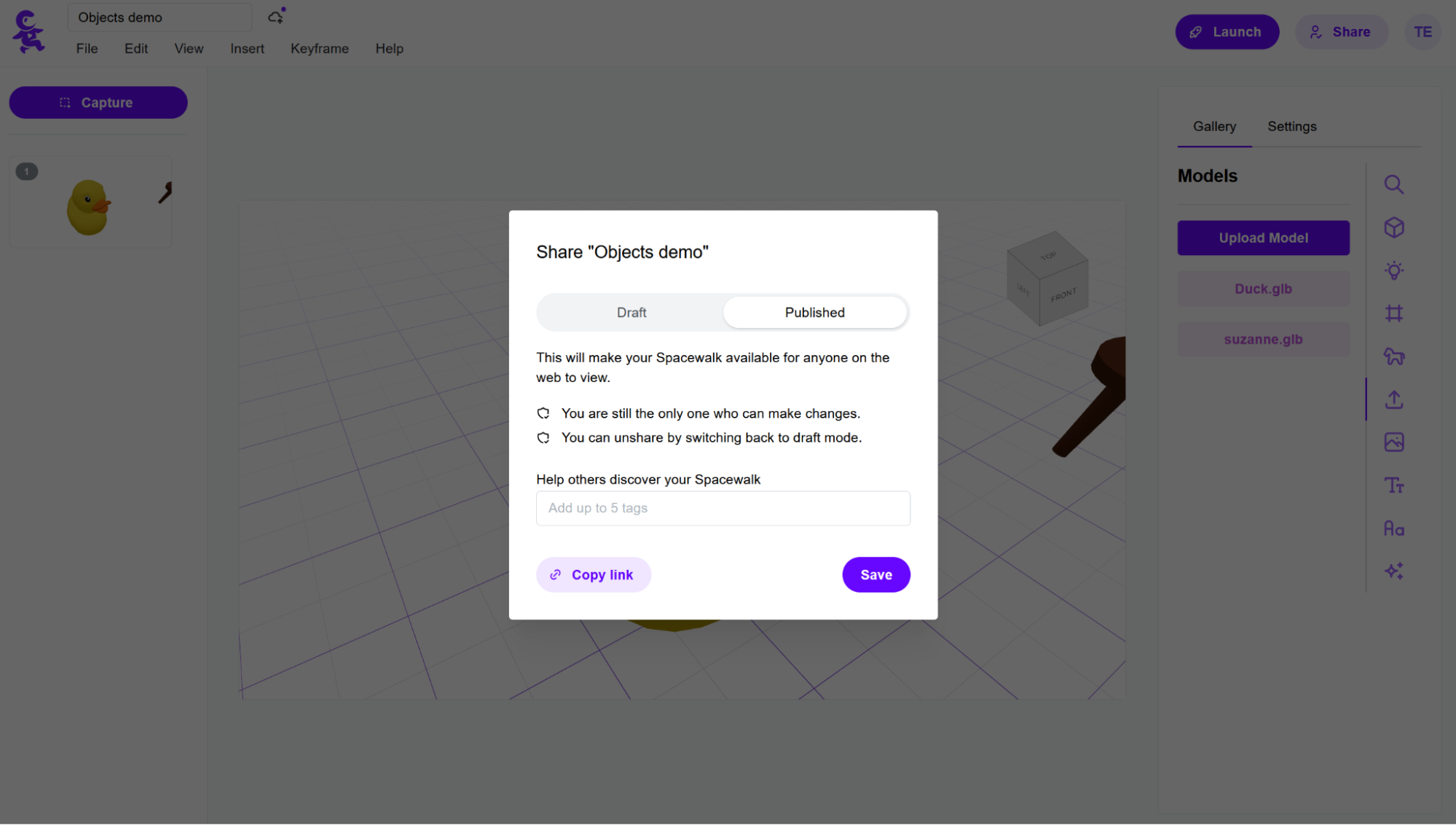This brief guide will get you oriented with the editor you'll use to create amazing 3D presentations. You'll learn how to move around your space, manipulate objects, capture keyframes, and more!
More tutorials to come... stay tuned!
Movement
Moving the camera
To navigate your space, two options are available:
- Mouse controls
- Left-click and drag to look around
- Right-click and drag to pan the camera
- Scroll to zoom in and out
- Click the viewcube in the top right to align your camera
- Keyboard controls
- W/A/S/D to move forward/left/back/right
- Space to move up
- Shift to move down
Moving objects
To move objects, click on the object you want to move. Drag the arrows to move and rotate your object, and change the size or color in the inspector panel!
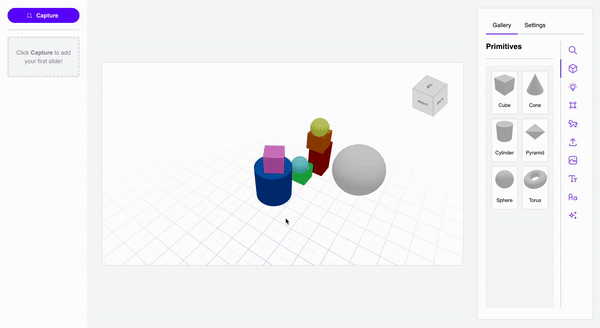
Adding objects
There are three different ways to add an object to your scene:
- Insert primitive objects to create your space from basic shapes
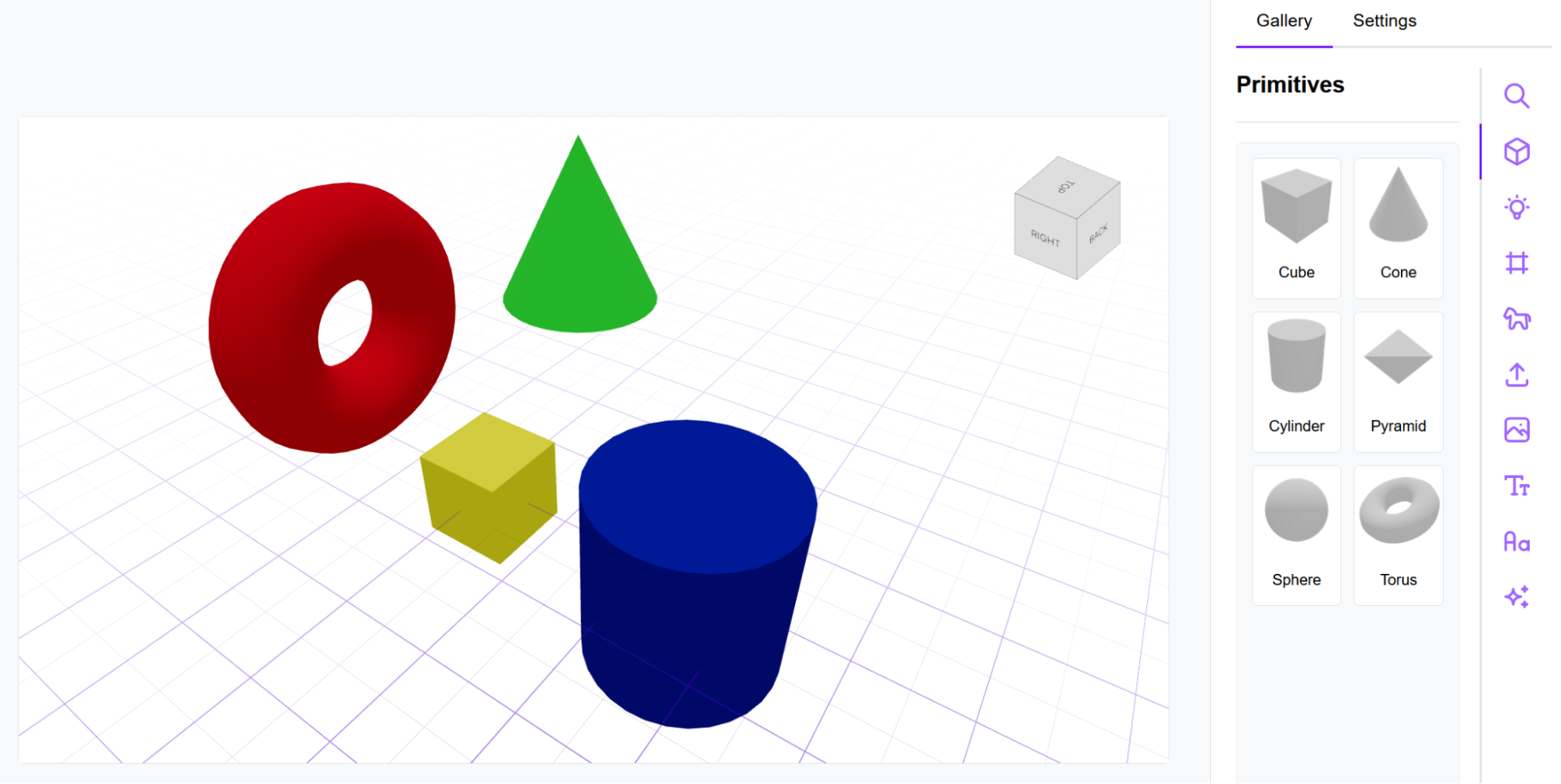
- Choose from a curated collection of Spacewalk-provided models
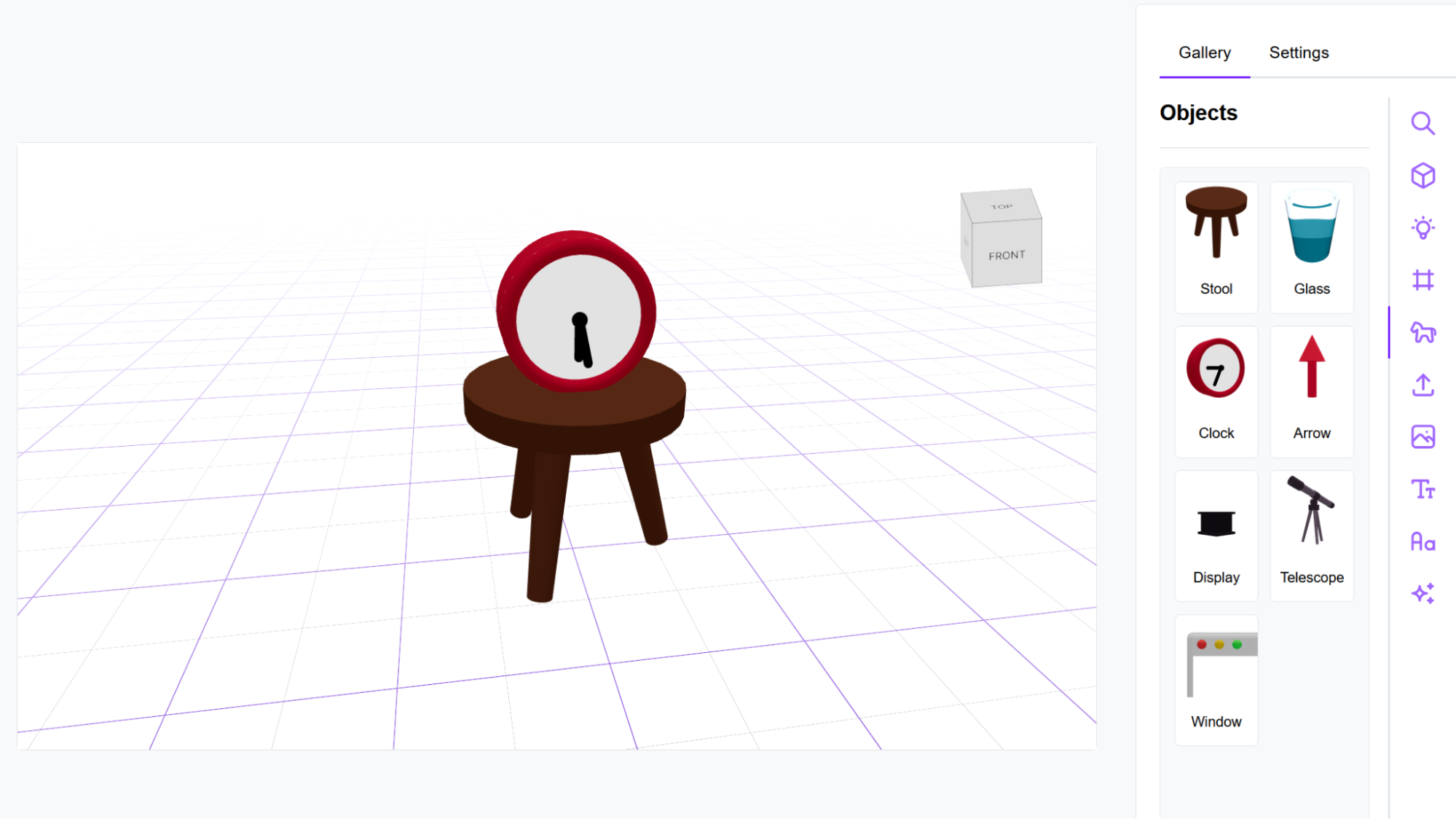
- Import a model from another app to show off your own custom designs
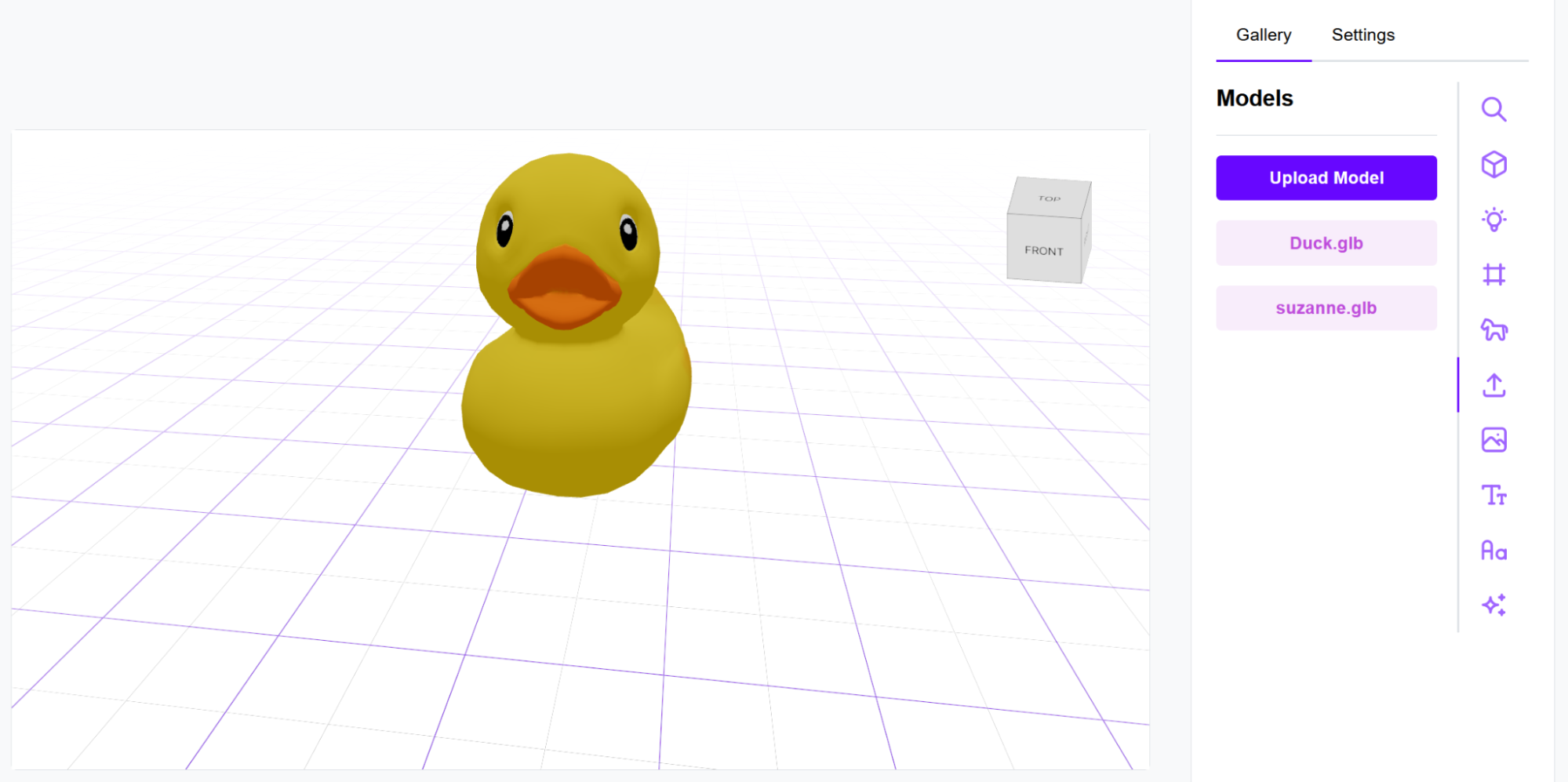
- Click "Upload Model" to add your model to the lsit on the right and wait for it to appear.
- Once your model name appears in the list, click it to place the model in the scene.
Capturing keyframes
Want to show off specific views of your space? Capture a scene with the Capture button, and play transitions between keyframes by previewing your Spacewalk!
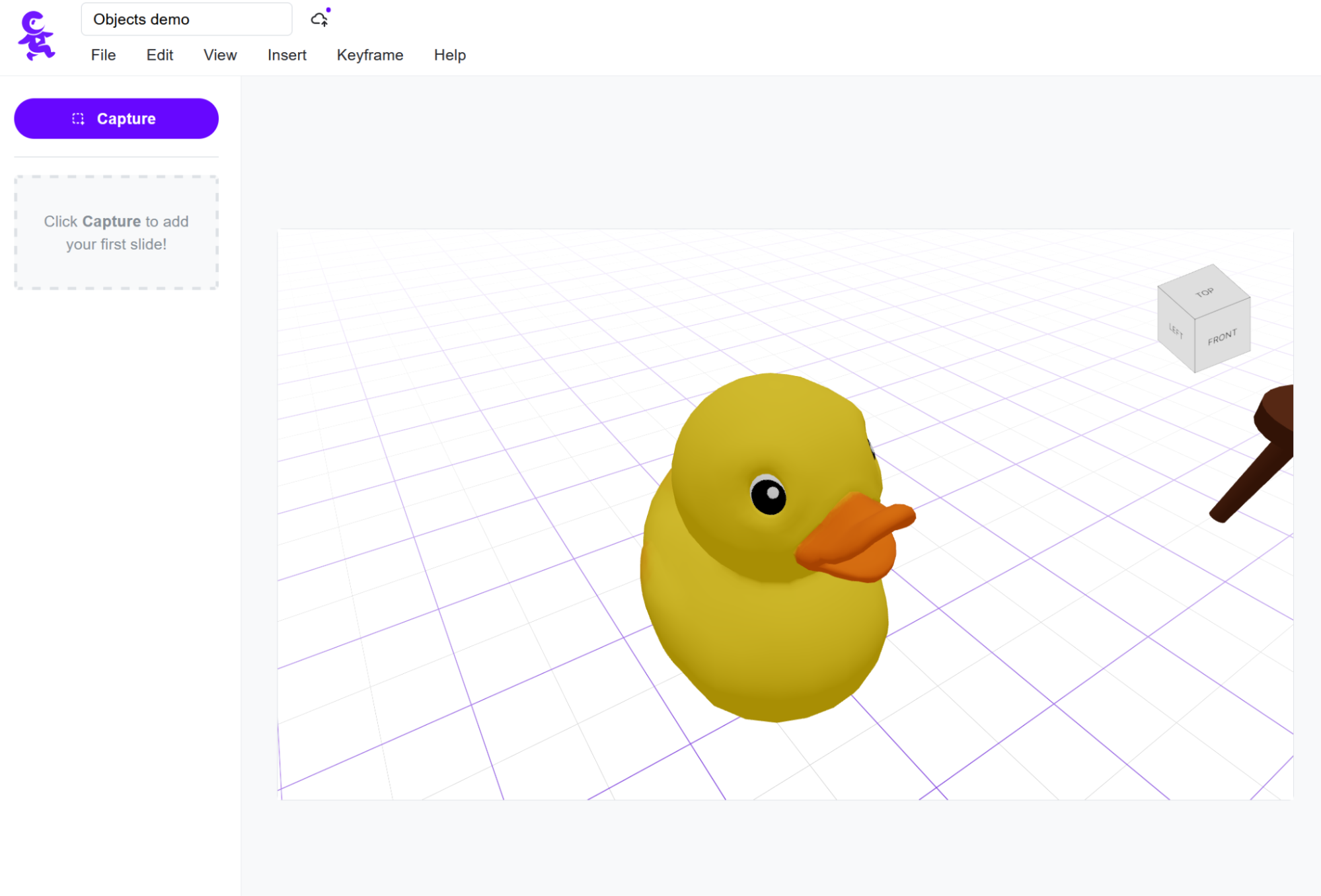
You can choreograph your transitions by editing their speed and feel.
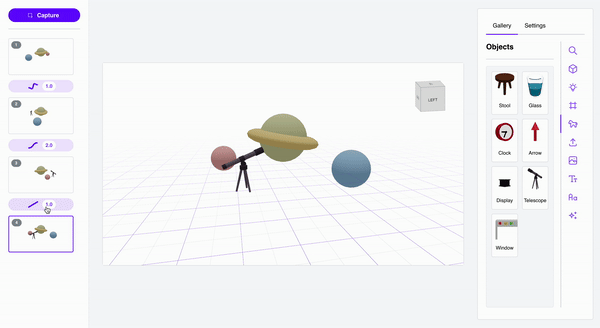
Saving changes
Your changes are periodically saved in the background. If you have unsaved changes, you can also save your work manually by clicking Save in the menu bar.
Sharing
Proud of your Spacewalk and want to show it off? Publish it with the Share button! Add tags to help others discover your Spacewalk, and click Save.